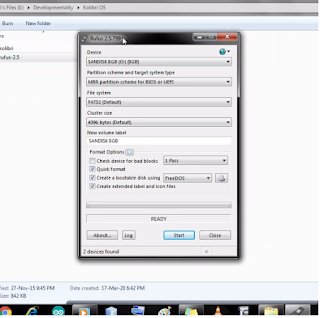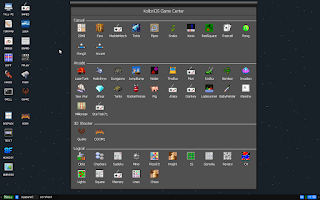Welcome to Nfinetech! This blog is all about (you guessed it) - tech. I will post some cool product reviews, DIY how-to's and computer tips. I will post a blog pretty much every Friday, and whenever I get the chance to. And since you are here, feel free to drop a comment about whether you like my blog, any tips, what my next blog should be, or just to show appreciation ☺! PS: I've made the comment box open, so you can comment by just entering your name, if you are out of your Google Account. And if you like this blog, hit that Subscribe button and fill up your email, and you will be delivered every blog post I make... Cheers, Nikhil M Warrier Edit: Please add your name by selecting "comment as" to "name/url", since it is hard to know who is commenting😅
Installing KolibriOS into a USB flash Drive (feat. Rufus)
Rufus This blog will show you how to install KolibriOS into a USB pen drive. Items Required: -An empty USB pen drive (completely blank) -KolibriOS ISO file (available here , download the LiveCD image version)( Learn more about KolibriOS ) -Rufus (available here , download the portable version) -A computer/laptop -Patience and basic computer skills Also, just go through my blog on KolibriOS here . Watch the video for the installation process: Now, after installing, turn off your pc/laptop, plug in the pen drive, turn it on and press F12 repeatedly. This should get into the BIOS of your computer.(if it didn't, just Google how to get into the BIOS on your computer). Don't freak out, select your USB with the arrow keys and press enter. Now you should see a blue screen, with some options. Just press Enter. Ta-Da! You have successfully booted into KolibriOS!!! If you aren't able to get this done, just post a comment, or e-mail me here That's all. Best o...