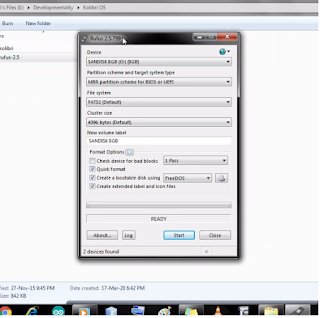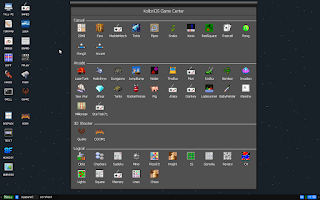DIY: Create the ultimate N-Pen Stylus!

Hello humans! You might have wanted to have a stylus just for doodling, or you might be dead bored at home with nothing to do. If so, you're at the right place, as I'm gonna show how to make a stylus for yourself. I will also mention an excellent app for writing or doodling at the end. So, let's get started! First of all, you need an empty pen or a sketch pen. you also will need a Q-Tip or an earbud & some length of copper wire (or some single-core wire without the plastic outer layer). Once you've got all that settled, you can start making the stylus. Start by twisting the copper wire around the tip of the Q-Tip as shown in the picture. Now, slightly wet the tip of the Q-Tip. This is to improve conductivity, as touchscreens work by detecting static electricity in your fingers. Remember to wet it only very slightly. Our stylus should be able to transfer this charge from your fingers to the screen. This is why we are using a copper wire. This wire will take the charg...